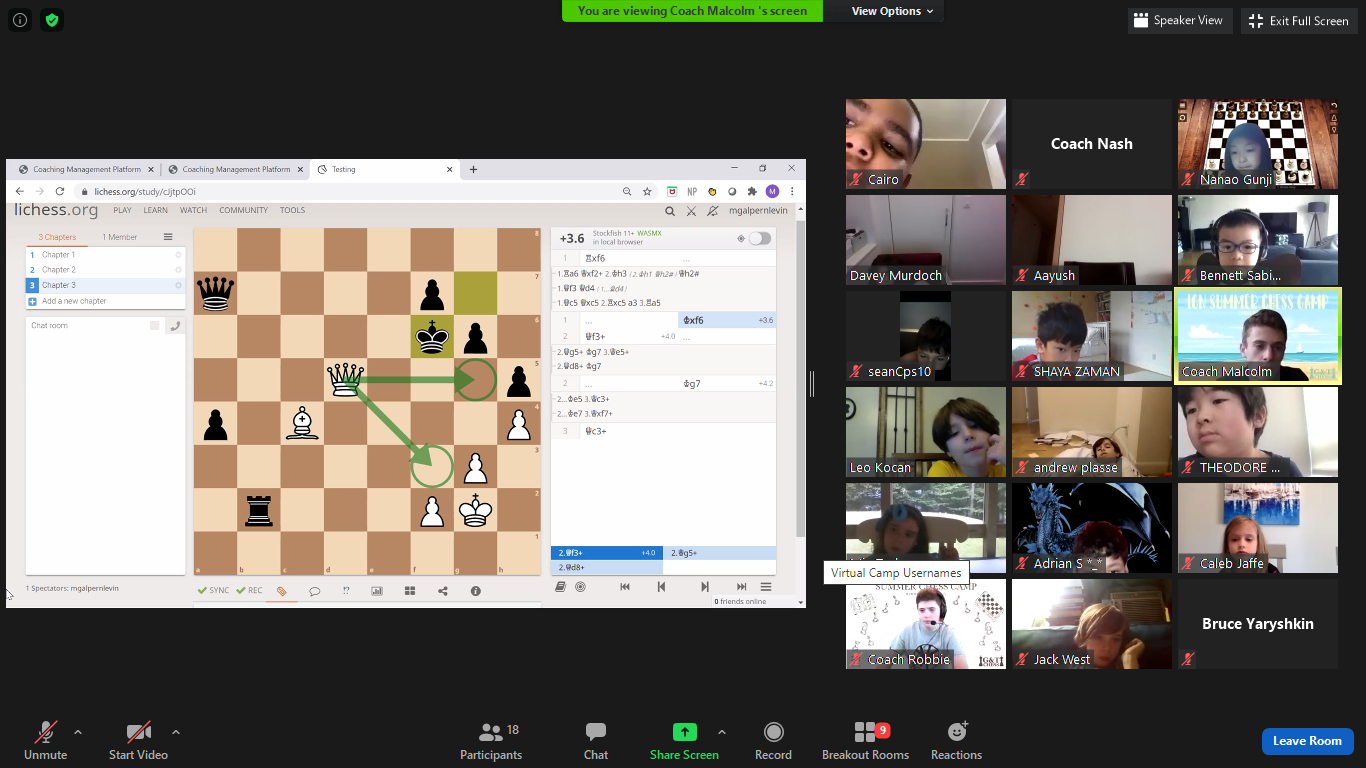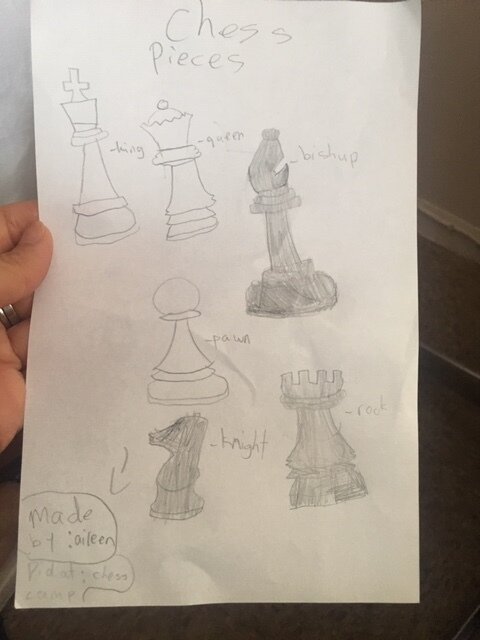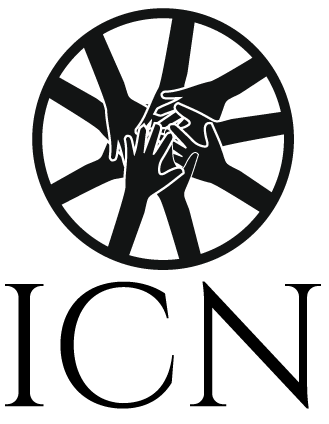Virtual Camp Guide
Dear Camp Families,
We are thrilled to welcome you to our Virtual Chess Camps! Upon arrival to our classes, please rename to reflect student’s first name and school or inform the Camp Coaches to make adjustments.
Look forward to plenty of excitement which include daily lessons and lectures, USCF rated match play, and much more. Please come to camp representing your chess team/school with School Chess Team shirt.
Expectations for all Campers is audio connected and cameras on for the duration of the interactive Camp Class Session.
Please email all artwork/drawings/team shirt/class pictures to icnonlinecommunity@gmail.com.
Approximate Daily Class Schedule:
9:00 AM - 12:00 PM, EST | Virtual Camp - AM Session
9:00 - 9:15 - Class Begins / Opening meeting
9:15 - 10:00 - Interactive Class Lesson
10:00 - 11:00 - Serious Matches (G25, D5 USCF Rated, 1 round)
11:00 - 11:45 - Post-mortem Game Review
11:45 - 12:00 - Closing meeting, social activities, contests
1:00 PM - 4:00 PM, EST | Virtual Camp - PM Session
1:00 - 1:15 - Class Begins / Opening meeting
1:15 - 2:00 - Interactive Class Lesson
2:00 - 3:00 - Serious Matches (G25, D5 USCF Rated, 1 round)
3:00 - 3:45 - Post-mortem Game Review
3:45 - 4:00 - Closing meeting, social activities, contests
How to Access and Join our Camp Rated Matches
Login to our Online ICN Tournament Platform.
From the dashboard, click on the “Tournament” tab.
Under “Current Tournaments”, click on the Event and the blue “Join” popup button.
Please avoid pressing elsewhere on page and wait patiently for TD to start event.
New & Current Players - Find Login Info Here (After initial login for new players, a pw change is recommended.)
If password reset is needed, please directly inform Class Coaches asap and/or email us with your provided username. Questions, comments & concerns => impactcoachingnetwork@gmail.com
Please email all artwork/drawings/team shirt/class pictures to icnonlinecommunity@gmail.com.
Online ICN Platform - Common Issues and Suggested Solutions
If an “undefined” error, a Coach/TD has to reset password
If event or game is not properly showing, kid/parent should
log out & in, refresh browser page, close entire browser & reopen
reset Ipad (for ChessKid - Chrome browser seems to work best)
Social Play options
Challenge in Game Area
Go to the Game Area. Click on “Invite” on the student to challenge.
Challenged Player will have to respond to the invitation on the upper-right corner.
ChessKid puzzle duel/play (Feature only available in web browser, not the app)